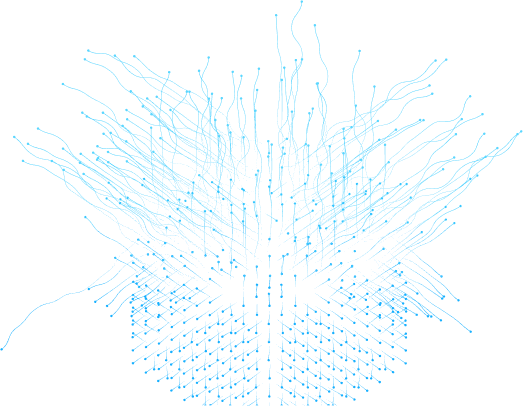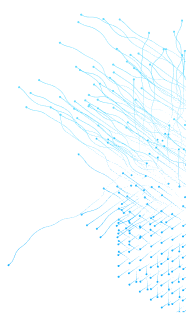How to Add tokens in the MetaMask wallet
Table of Contents
MetaMask wallet is one of the best Ethereum wallets in the crypto world. It's available on Mobile Apps and Browser extensions. Many features in the MetaMask wallet make it a robust application.
One of the most exciting features is Import Token Metamask which enables the user to import a variety of different tokens that are deployed on that network. In this article, we will explore the following topics:
-
Installing MetaMask
-
Setup MetaMask
-
Import Token
-
Conclusion
Installing MetaMask
To install the MetaMask go to the official website of MetaMask(https://metamask.io/) and download and install the browser extension. If you already have MetaMask installed and set up then skip the “Setup MetaMask” step and go to the “Import Tokens” step otherwise continue in sequence.
Setup MetaMask
After the completion of MetaMask installation, Open the MetaMask and follow the steps below.
On First screen, read the Term of use and click on “I agree to MetaMask’s Term of use”. If you have already MetaMask Wallet then import it otherwise Press to “Create a new Wallet” button.
Read the instructions and click on the “I agree” button.
Set the password and click on the “I understand that MetaMask cannot recover this password for me” checkbox then click on the “Create a new Wallet”.
In this screen click on the “Secure my wallet (recommended)” button and continue.
Write down this 12-word Secret Recovery Phrase and save it in a place that you trust and only you can access. Now click on the “Reveal Secret Recovery Phrase” and then click on “Copy to clipboard” and proceed.
Import Tokens
To add token to MetaMask, open Metmask browser extension and click on the “Import tokens” button
You can add custom token to metamask by searching the token name and adding custom. For example, if you want to add Metamask custom token by searching, just type the USDC or BNB to import it for Metamask imBND token.
To import custom tokens you have to require the address Metamask port token, Token Symbol and Token Decimal.
Conclusion
We have gone through a guide to add token MetaMask wallet, that installed the MetaMask, setup it and imported the token by search and by custom token. Moreover you can explore the different features of a wallet like importing NFT on your MetaMask or how to configure MetaMask with custom RPC.
We believe this guide has seasoned your MetaMask token management skills. Eager for more coding insights and expert tips? Dive into our array of programming-oriented blog posts or contact us. If you seek answers or a bit of code wizardry, our experts are just a message away - turbocharge your blockchain journey today!
Table of Contents
MetaMask wallet is one of the best Ethereum wallets in the crypto world. It's available on Mobile Apps and Browser extensions. Many features in the MetaMask wallet make it a robust application.
One of the most exciting features is Import Token Metamask which enables the user to import a variety of different tokens that are deployed on that network. In this article, we will explore the following topics:
-
Installing MetaMask
-
Setup MetaMask
-
Import Token
-
Conclusion
Installing MetaMask
To install the MetaMask go to the official website of MetaMask(https://metamask.io/) and download and install the browser extension. If you already have MetaMask installed and set up then skip the “Setup MetaMask” step and go to the “Import Tokens” step otherwise continue in sequence.
Setup MetaMask
After the completion of MetaMask installation, Open the MetaMask and follow the steps below.
On First screen, read the Term of use and click on “I agree to MetaMask’s Term of use”. If you have already MetaMask Wallet then import it otherwise Press to “Create a new Wallet” button.
Read the instructions and click on the “I agree” button.
Set the password and click on the “I understand that MetaMask cannot recover this password for me” checkbox then click on the “Create a new Wallet”.
In this screen click on the “Secure my wallet (recommended)” button and continue.
Write down this 12-word Secret Recovery Phrase and save it in a place that you trust and only you can access. Now click on the “Reveal Secret Recovery Phrase” and then click on “Copy to clipboard” and proceed.
Import Tokens
To add token to MetaMask, open Metmask browser extension and click on the “Import tokens” button
You can add custom token to metamask by searching the token name and adding custom. For example, if you want to add Metamask custom token by searching, just type the USDC or BNB to import it for Metamask imBND token.
To import custom tokens you have to require the address Metamask port token, Token Symbol and Token Decimal.
Conclusion
We have gone through a guide to add token MetaMask wallet, that installed the MetaMask, setup it and imported the token by search and by custom token. Moreover you can explore the different features of a wallet like importing NFT on your MetaMask or how to configure MetaMask with custom RPC.
We believe this guide has seasoned your MetaMask token management skills. Eager for more coding insights and expert tips? Dive into our array of programming-oriented blog posts or contact us. If you seek answers or a bit of code wizardry, our experts are just a message away - turbocharge your blockchain journey today!
FAQS
In Metmask, the token decimals determine how many decimal places you can divide a token into. The decimal tokens are one of the crucial aspects of ERC-20 tokens, they play a vital role in controlling the total number of tokens supplied and their value of each one.
Open your Metamask browser and click on Add token. Here, click on the custom token option and add the contract’s token address. Once done, MetaMask will automatically get the token with the symbol and its decimal. To add token into your wallet, click next and you will be able to see it under the asset section in your Metamask browser.